How to Draw With Cricut Explore Air 2
Please note: This page contains affiliate links. If you purchase from a partnership site, I may earn a commission.
Let's talk about drawing and writing with Cricut. If you know me, you know I love to create drawing designs with my Cricut. You can create hand drawn accents on all of your Cricut projects including pen and ink illustrations and coloring page designs. If you love the look of hand drawn art, but don't want to draw it yourself, let your Cricut machine do the work for you!
Are you new to Cricut? Start here: Create with Cricut – an overview of all things Cricut and Cricut machines.
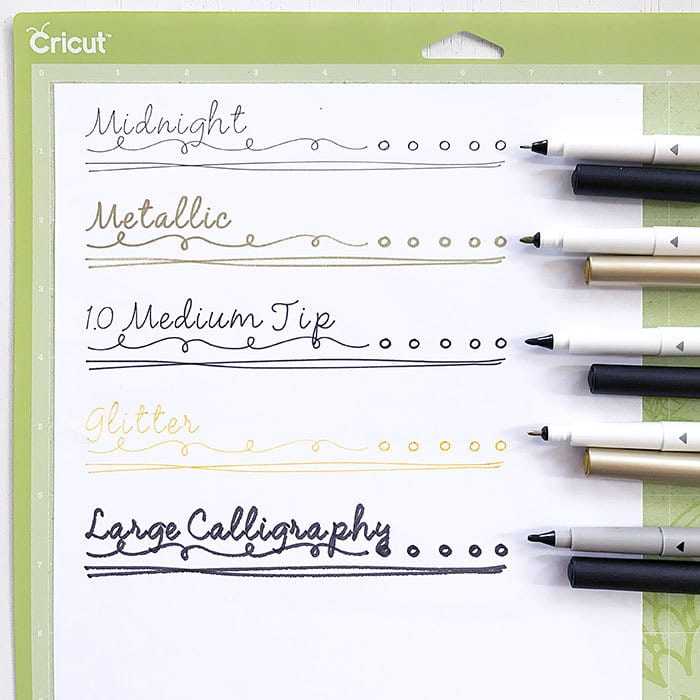
Drawing and Writing with Cricut
Today we're talking about Drawing with your Cricut machine – the basics to get started. I talked about this a bit when the Cricut Explore first came out. Now we're looking at Explore Air 2 machines and the newest version of Design Space… a few things have changed. There are easier options and more Make-it-Now project ideas to choose from that include drawing and writing. There are also more designs and fonts available specifically for drawing and writing with your Cricut.
If you're interested at where we started, Take a look at the first article I wrote on how to draw and write with Cricut Explore
Please share your questions!
I will be sharing a number of articles about Drawing and Writing with your Cricut, this is just the beginning. So if you have a question and don't see an answer here, it's coming! Please feel free to leave me a comment so I can help find you an answer!
Materials you need for this tutorial series
- Cricut machine – any of the Cricut Explore machines, Cricut Maker or Cricut Joy should work fine.
- Cricut Design Space – It's helpful to have an Cricut Access account so you can use the fonts and features I am using. I will be sharing a variety of canvas layouts, some include free images and some do not. You can always replace paid images and fonts with those you already own from your library.
- Cricut Pens – You can use the pen that comes with the machine. I use the basic black in most of my projects(.3, .4 or midnight are great). If you would like to be able to use the different styles of writing, you will need to buy the additional Cricut pens and pen sets.
Using Cricut Pens
Let me start off by clarifying, I usually draw with my Cricut. I draw far more than I write. So, I tend to talk about "drawing" far more than I talk about "writing". However, when I share these tips and information, the ideas generally apply to both drawing and writing. So please keep in mind that if I say drawing, the tip will probably work for your writing as well.
Learn how to use the Cricut Pens to draw and write
This article is the first in a full series of drawing and writing articles using a Cricut machine. Here are all of the articles in the series. Start at the beginning, or jump around to the topics that interest you.
- How to use the Cricut Pens to Write Fonts
- Drawing Designs with Cricut Basic Shapes
- Making Advanced Font Designs in Cricut Design Space
- Converting a Cut Design to Draw with Your Cricut Machine
- Using the Weld Tool to Edit Designs to Draw in Cricut Design Space
- How to Draw Multiple line Art with Your Cricut
- How to Draw Layered Designs with Your Cricut
- How to Print, Cut and Draw with Your Cricut
- Drawing Coloring Pages and Cards with Your Cricut
- Choosing the Right Cricut Pen for Your Cricut Project
- Using Cricut Pens to Add Art Accents
Start at the beginning – Today we're going to talk about:
- Types of pens you can use and how they draw/write
- Tools available in Cricut Design Space – The Writing Palette
- Finding designs to draw
- Additional Tips
Let's get started drawing and writing with the Cricut
You can convert almost any cut design to a drawing design or add drawing elements to any project. I like to play with the designs and see what looks good as a drawing. Feel free to test different looks with your cut files and see what happens if you convert them into drawing designs. Just remember, what you see on screen is generally what you're going to get on paper.

Types of Cricut Pens
Each Cricut machine comes packaged with the standard fine point black ink Cricut pen. You can create a ton of great designs with just this one pen. I use this same pen for 90% of my projects… mostly because I just love black line art. So don't worry if you don't have all the pen sets. Play with the art ideas using the pen you have, when you fall in love with the drawing capabilities of your Cricut, you can always buy more pens!
You can also buy a variety of other pens for your Cricut machine.
- Standard fine tip pens come in a wide range of colors. The fine point tips are perfect for adding accents to your work or creating drawing only designs. The tips are small enough to draw fairly small detail while creating a nice crisp line. I use the .3 and .4 black tip pens for just about everything, including my had drawn art… it's a fantastic fine point black pen. The "Midnight" pen is a fine point.
- Glitter pens are more like a ball point pen with a nice glide to the ink so you get a fun glitter accent with a consistent line.
- Calligraphy pens come in a variety pack with a few different sizes including up to 2 calligraphy pen nib sizes. This will allow you to create a fancy calligraphy look in your Cricut pen art.
- Metallic pens have a bit bigger nib and draw more like a small marker. These nibs are the "medium" labeled pens.
- Infusible Ink Pens and Markers offer a whole new reason to use pens with your Cricut machine. Infusible Ink is a heat set ink that allows you to create all kinds of custom designs for your projects. Read more about Infusible Ink and Infusible Ink pens here
A note about off brand pens
Yes, you can use off-brand pens with your Cricut. I've tried a number of different brands of pens. I've spent countless hours roaming the craft store aisles looking for other pens that might fit into my Cricut machine. There are adapters and I know people love their other pens. I'm a big Cricut fan, so I do try to stay on brand. I'm here to tell you friends, the ink in the Cricut specific pens is fantastic and they fit the machine perfectly. Off brands either don't fit or the ink doesn't always flow as nicely OR the ink bleeds. I recommend sticking with the Cricut brand in this case. With all the color choices, you don't need to hunt for other pens. That said, please let me know if you've found some writing tricks and pens you love. I'm always excited to learn more new ideas!
Let's practice and test our Cricut pens!
Here's a canvas I set up for you to test out how your pens perform. If you have Cricut Design Space, the font is included. I'm also using a doodle border image set you can get while in CDS. Go to the Pen Example Canvas in Cricut Design Space.
Tip: sometimes Design Space hits a snag and says the project isn't available. Just close your Design Space window and try again. If all else fails, message me and let me know so I can try to help.
The Cricut Writing Tool Palette
To create a drawing or writing line in Cricut Design space, you only need to designate the line as "draw". To do this:
- Select the image layer you want to draw. Click the layer icon, whether it's a pen or scissors or printer. The palette will pop open that then allow you to select "draw" for this layer. You can then choose a pen color for that specific layer of the design.
- You can choose the color you want the design to show up on screen. If you want all images, for example, to be drawn with the same black pen, make sure you are selecting the same pen and color choice for every design in your finished piece.
The current version of Design Space includes a color selection display that allows you to esily select a color you've already used. You can still select a color from the larger color palette.
- When you set your Cricut to create your project in Design Space, you will be prompted to change your pen colors as needed. Every color you select for each design layer, will result in an on screen message letting you know when to switch your pen color while the Cricut is drawing (or writing) your design.
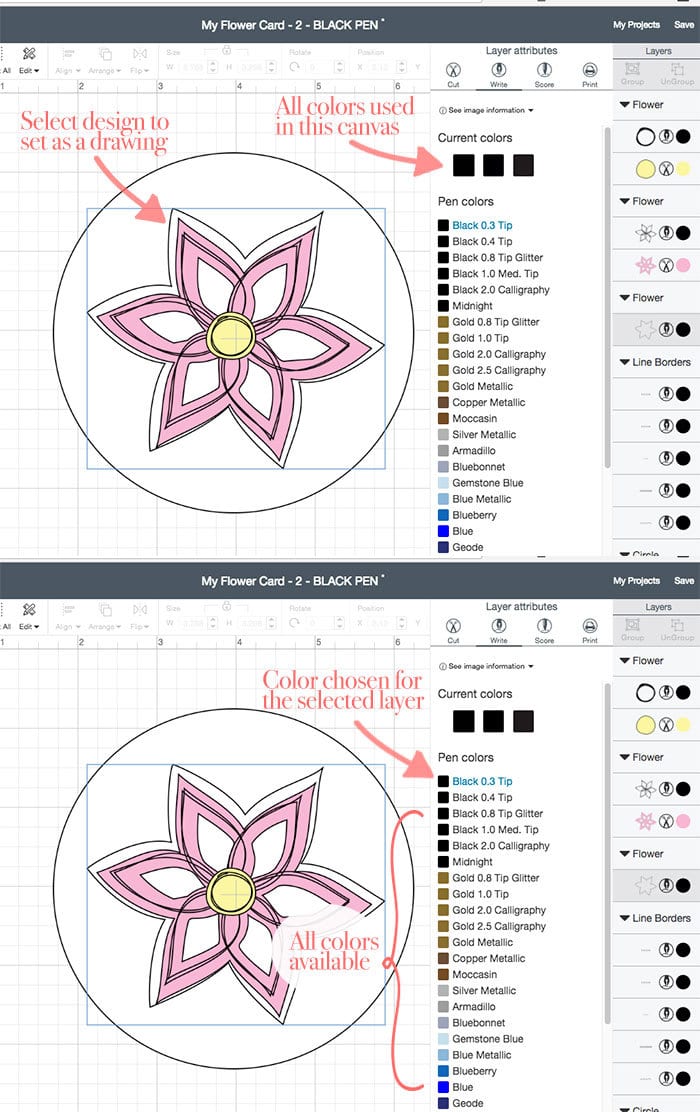
Finding designs to draw
You can turn just about any line into a drawing design. Many of my own designs I've created for the Cricut library include for a cut design and a draw line. The draw line in many cases can not be used as a cut shape. See the image above of the flower? You can convert the cut line to draw, but if you set the draw line to cut, you'll end up with a bunch of scraps of paper and not a pretty flower.
To find my designs (JGoode Designs branded art) in Design Space, click on "images" on the left side of the screen when you are working on your canvas. Then in the upper right, enter "jgoode" in the search bar. You should see all the images available that I have created. You can also click on "image sets" to find my currently available design sets, all of them include images created to specifically draw. View my projects available in Cricut Design Space.
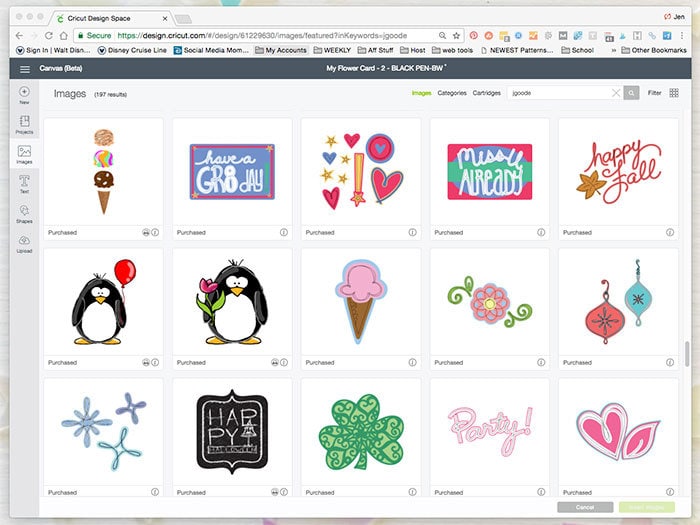
Tips: Drawing and Writing with Cricut Machines
- Attach the drawing lines. To keep a layout together, attach the drawing lines together. Grouping lines will not result in a specific layout, grouping just lets you move the pieces around your work canvas together.
- Designate drawing line placement. To dictate where drawings are placed on your layout, there are two choices:
- Attach the drawing to the layout on your canvas layout. I like to create a background paper on my canvas and attach the drawings there. Also, if you are working on a specific shaped cut design with drawing, make sure you attach the drawing to the cut design.
- Move on the Canvas before cutting. If you don't have a specific cut design to attach the drawing, you can move the drawing around on the final mat view. Just make sure to place your paper on the mat in coordination with where you envision the drawing to appear.
- Pay attention to how lines look on screen. How lines appear on screen is how they will appear on your paper. If designs are overlapping… the pen will draw overlapping lines. Currently, there is no direct way to cut out portions of lines, so make sure to pay attention to how the lines appear on screen.
- Test the different pen types before using on your project. Testing out pens ahead of time allows you get an idea of how dark the colors are and how they appear on different papers. For example, gold glitter isn't nearly as bold nor obvious as gold metallic… so play with the pens on paper to see which you like for which use.

Help for you
I've created a writing with your Cricut machine practice design canvas you can use to practice your skills drawing and writing with your Cricut Machine. You can play with the different shapes, practice switching from writing to cutting to printing and see the results you get.
More Help and Ideas for Drawing and Writing with your Cricut Machine
Check out the Series! I've finally finished this 12 part series, below you will find a list of the topics to choose from. Each lesson includes a project canvas you can use through Cricut Design Space to help you practice the techniques AND make a fun project. I'd love to hear what you think. Please let me know if you have any questions or you get stuck along the way. You can also stop by the 100 Directions facebook page and say hello!
The first in this series is this get started guide with all the tips and tricks you need to get started using your Cricut machine and the Cricut pens. I also have a basic Drawing with your Cricut tutorial as an overview to help you learn how to add drawing and writing to your Cricut projects. The series includes 11 additional lessons touching on different uses and techniques.
You do not necessarily have to learn these techniques in order, however I tried to lay out the various methods in a simple to advanced order.
- How to use the Cricut Pens to Write Fonts
- Drawing Designs with Cricut Basic Shapes
- Making Advanced Font Designs in Cricut Design Space
- Converting a Cut Design to Draw with Your Cricut Machine
- Using the Weld Tool to Edit Designs to Draw in Cricut Design Space
- How to Draw Multiple line Art with Your Cricut
- How to Draw Layered Designs with Your Cricut
- How to Print, Cut and Draw with Your Cricut
- Drawing Coloring Pages and Cards with Your Cricut
- Choosing the Right Cricut Pen for Your Cricut Project
- Using Cricut Pens to Add Art Accents
Using Your Cricut Pens – Tutorials and Example Projects
Take a look at the full list of Cricut Pen projects. You'll find a wide variety of projects you can make with your Cricut and Cricut pens.
More Cricut Tutorials, Ideas and Cut Files
- Creating with Cricut – an overview of everything Cricut
- Cricut Projects You Can Make
- More Cricut Tips, Tricks and Help
- SVG Cut Files to Create with Your Cricut

shieldsotelinise92.blogspot.com
Source: https://www.100directions.com/drawing-writing-cricut-get-started-guide/
0 Response to "How to Draw With Cricut Explore Air 2"
Post a Comment